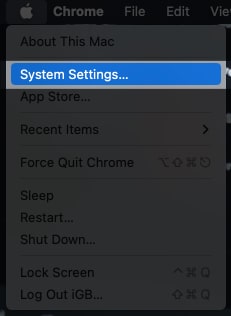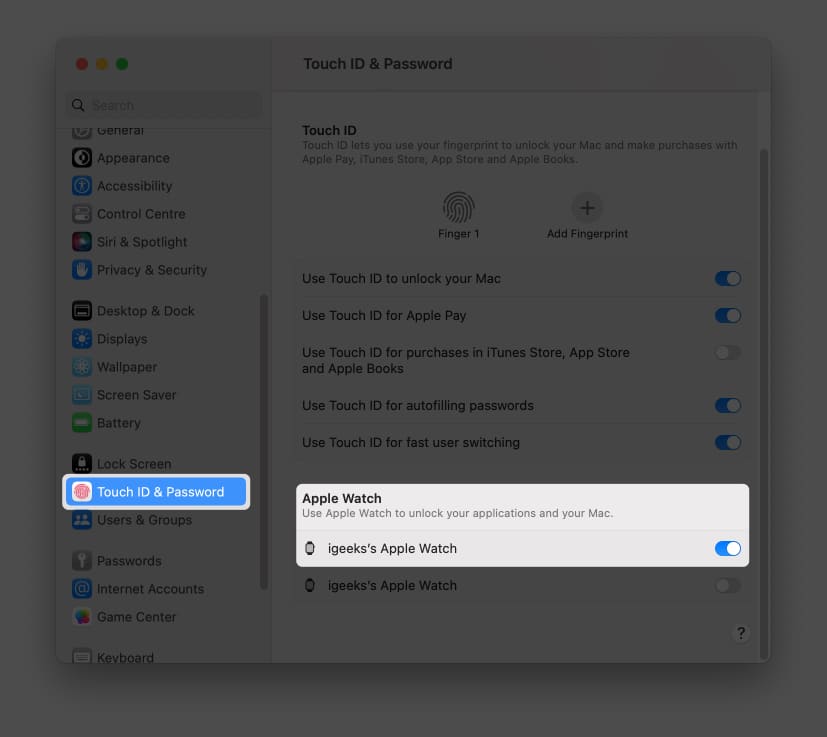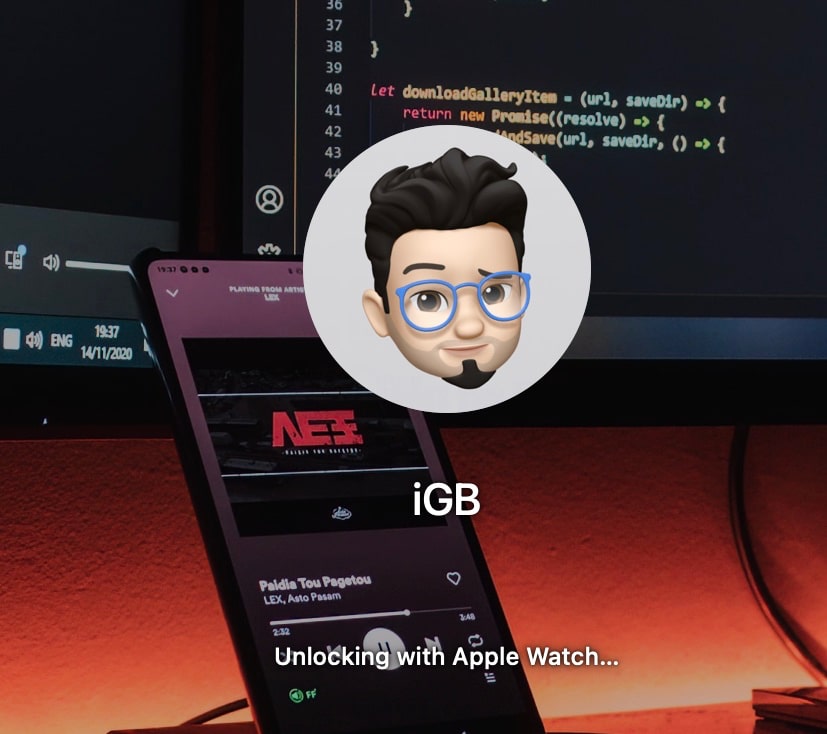Apple Watch should be passcode protected. Mac and Apple Watch must be using the same Apple ID. Wi-Fi and Bluetooth should be enabled on both Mac and Watch. Two-factor authentication must be enabled for your iCloud account.
How to turn on Auto Unlock on Mac
The Auto Unlock feature is available on every Mac released after mid-2013. Further, you can follow the steps below, depending on your macOS, to activate the feature.
In macOS Ventura
macOS Monterey or earlier
How to use Apple Watch to unlock your Mac
After you enable Auto Unlock on your Mac, you’ll be able to unlock your device the moment you bring your Apple Watch physically closer. So, whenever necessary, just drag your Watch closer, and you’re good to go.
Please note that your Mac will not recognize you and will not auto-unlock if the Apple Watch is not on your wrist and locked. Also, since the feature is available only on watchOS 7 or later, I’d recommend updating your watchOS to the latest version. Open sesame… As you can see, unlocking your Mac with Apple Watch is a straightforward procedure. You just need to follow the above-mentioned steps. However, if you face trouble while unlocking your Mac, you can check our article on Apple Watch not unlocking your Mac. You might also like to explore:
How to unlock iPhone without typing a passcode or Face ID 21 Best Apple Watch faces How to reset your Apple ID password: 6 Ways explained