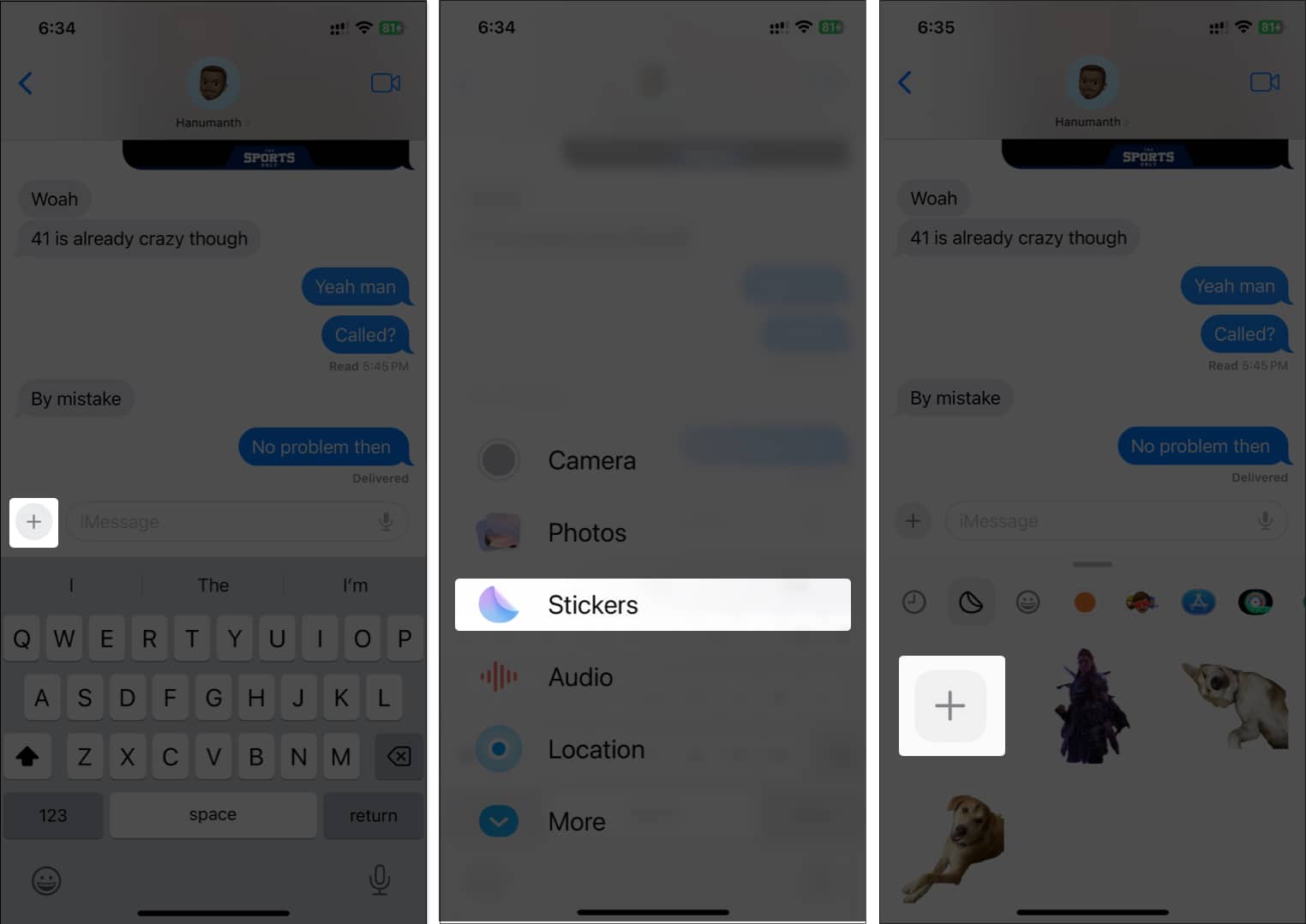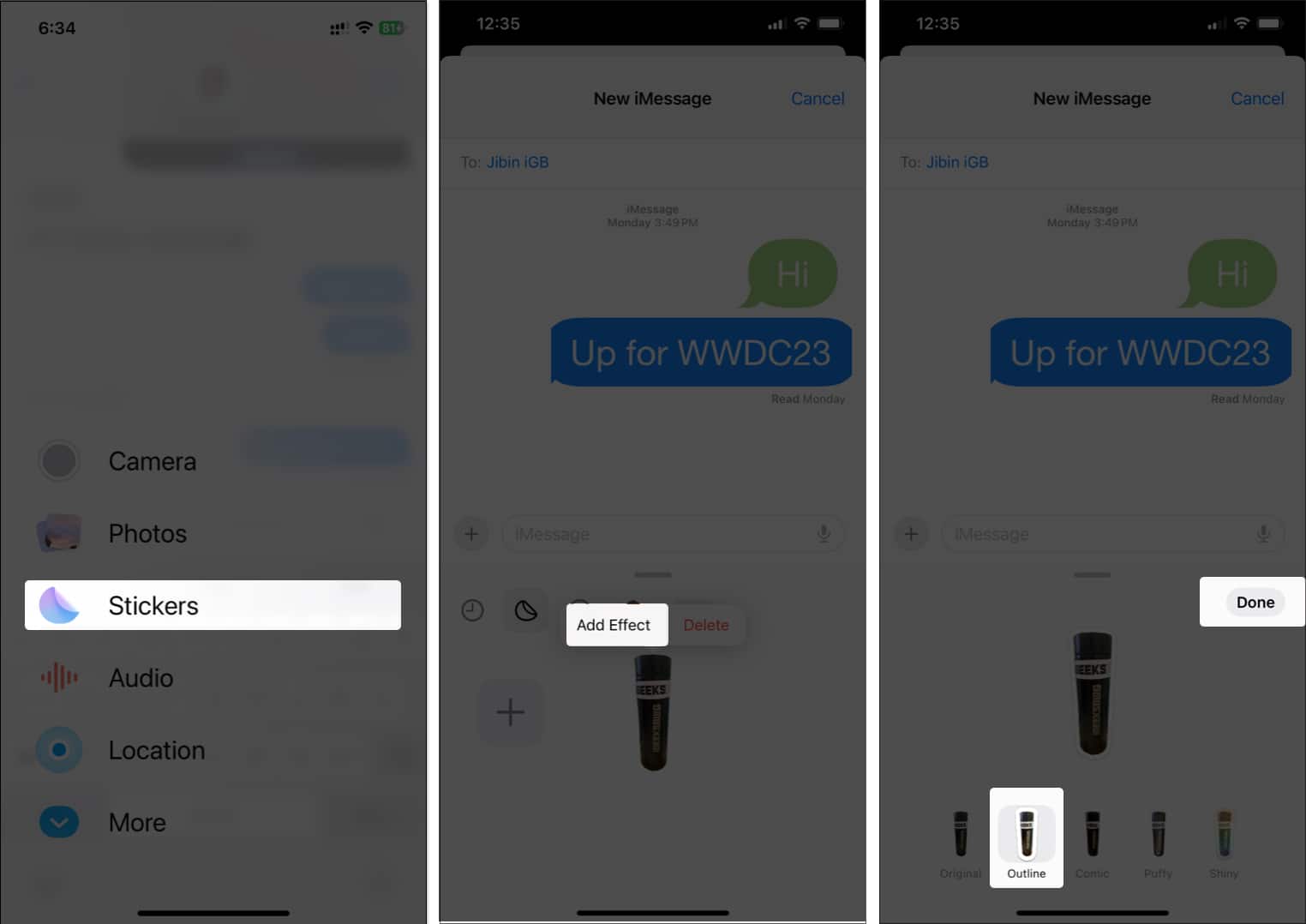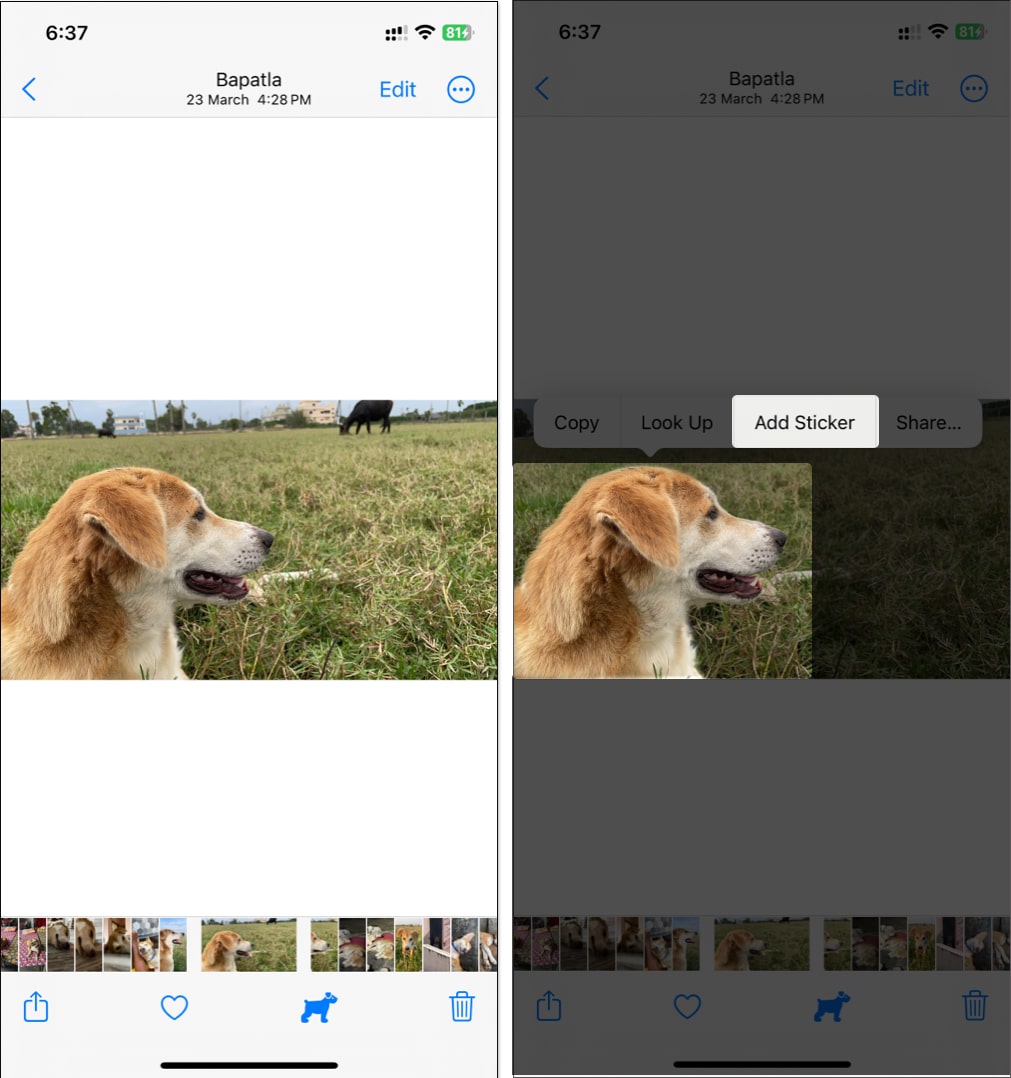You might wonder how different Live Stickers are from regular stickers and if they’re any better. In this guide, I’ll discuss and demonstrate how to make Live Stickers in iOS 17 on iPhone.
What are Live Stickers in iOS 17? How to make Live Stickers in iOS 17 Where can you use Live Stickers on iPhone?
What are Live Stickers in iOS 17?
Live Stickers lets you touch and hold an object in Photos to turn it into a Live Sticker. iOS 16 added the option to lift a subject from the background in a photo; iOS 17 utilizes the same feature for the Live Stickers. Moreover, you can create an animated sticker with a Live Photo. You can choose from various effects like Shiny, Comic, Puffy, and Outline, allowing you to personalize them.
How to make Live Stickers in iOS 17
You can create Live Stickers from the Messages app or the Photos app. I’ll show you both methods so you can use whichever you find easier.
Method 1: Messages app
Method 2: Photos app
The newly-created sticker will be added to Stickers tab. Again, you can long-press the newly created sticker and select the Add Effect option from the mini pop-up to add effects. Select the effect you want and tap Done to save it.
Where can you use Live Stickers on iPhone?
It’s apparent that you can use Live Stickers in the Messages app. However, you can use it in third-party apps like Snapchat, photos, screenshots, PDFs, emails, and more. Since Live Stickers are available system-wide, you can use them almost anywhere, provided more developer(s) of third-party apps add support for them. Furthermore, Live Stickers will be available on your Mac running macOS Sonoma or later and iPad running iPadOS 17 or newer, besides your iPhone. And the Live Stickers you create on your iPhone will also sync with your other Apple devices. Conclusion Live Stickers on iOS 17 is a great way to create funny stickers of anyone, including pets, your favorite characters, friends, and more, to add fun to your conversations. But you can use them system-wide apart from just conversations. Let me know if you made some for yourself in the comments below. You can also explore:
How to enable and use StandBy mode in iOS 17 on iPhone How to set personalized Contact Posters in iOS 17 How to downgrade iOS 17 beta to iOS 16 without losing data